How to Manage My Library
VIDIZMO now provides users with a feature of My Media enabling them to upload, playback, manage, sort and filter their uploaded media at one place. In this article, you will learn how to access and manage My Media feature in VIDIZMO's portal.
To learn more about the Personalized Library, please visit Understanding Personalized Library
Before you start
- Ensure that you belong to a group where the Upload and manage my content permission is enabled to access this feature.
- Contributor+ users can select their default viewing Access.
Steps to Manage Private Content Policy
I. From the Portal's Homepage:
1. Click on the navigation menu icon on the top left corner.
2. Expand Admin tab.
3. Click on the Settings tab and you'll be directed to Portal Settings page.
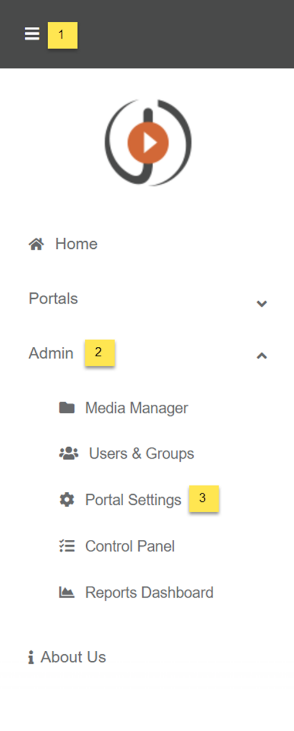
II. On Portal Settings page:
1. Click on the Library tab to further expand its options.
2.Then click on Manage Private Content Policy tab.
3. Selecting Allow users to manage private Media would enable private media feature within the VIDIZMO portal.
4. Click on the Update button.
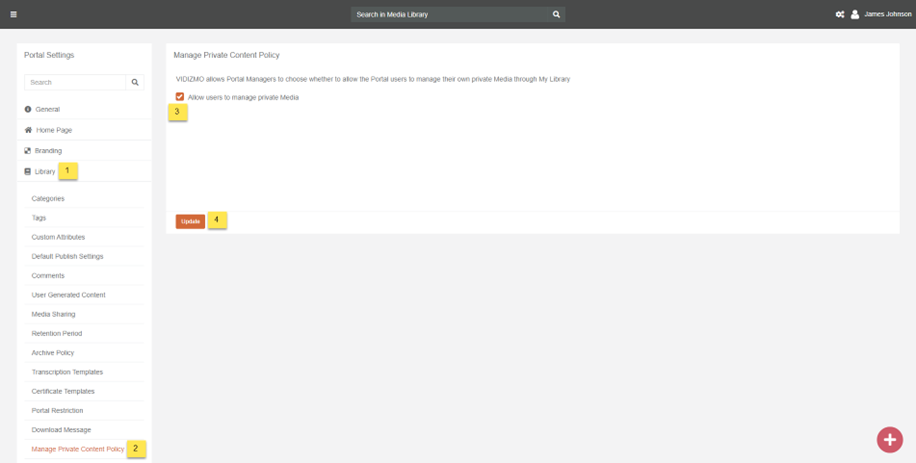
Steps to Manage Default viewing access
- Click on the Profile on the top right corner.
- From My Profile Section, click on Profile.
- Click Update to set the default viewing access.
To get a more detailed understanding on Default viewing access, please refer to this article Understanding My Library
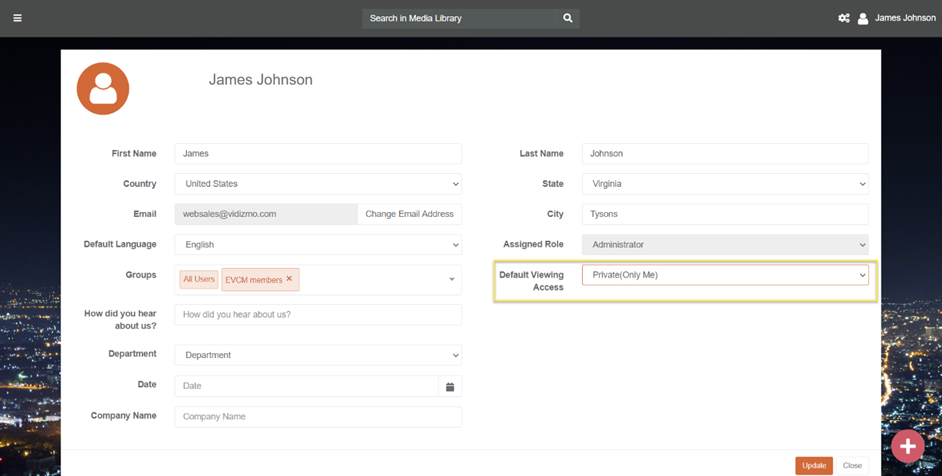
Steps to Access My Library
I. From the Portal's Homepage
1. Click on the profile tab on the top right corner.
2. Now you can see My Library and the tabs beneath it are options of it.
3. Click on any options beneath to access My Library. In this example, Uploads option is clicked.
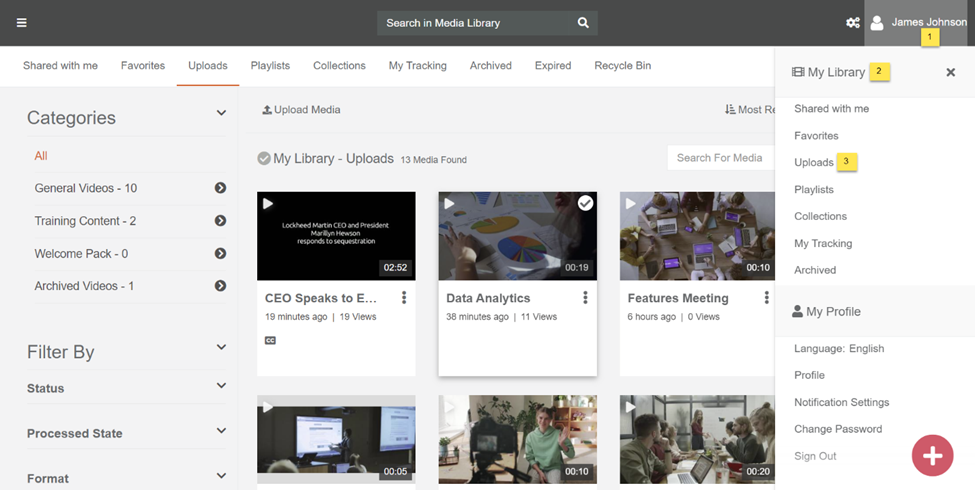
The tabs within My Library are visible and accessible according to the group permission. Read more about it at Understanding Personalized Library
Read Next
Understanding Personalized Library